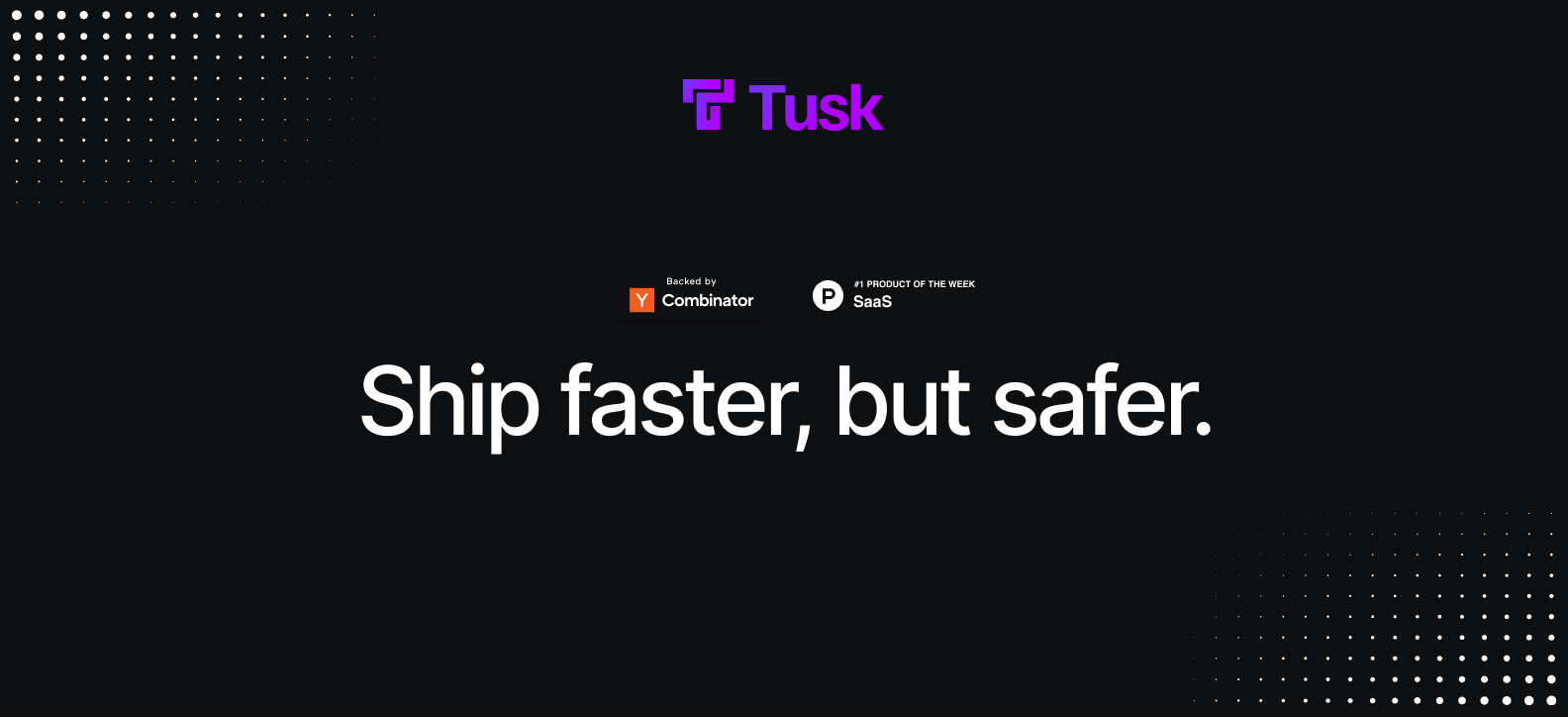
Getting Started
Take your first step to world-class test coverage with Tusk’s unit and integration tests.Onboarding
Authorize the Tusk app on GitHub or GitLab and sync your repo
API Drift Detection
Get started with recording live traffic and replaying traces as API tests
Unit Test Generation
Get a quick overview of Tusk’s unit test generation
Self-Serve
Set up a unit test execution environment with GitHub Actions